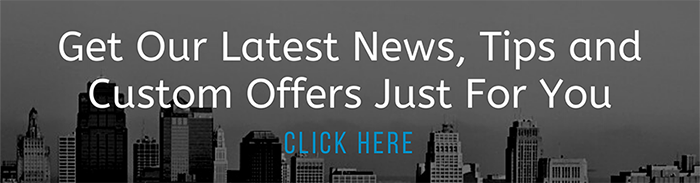Gmail has a clean, simple interface – but there’s more under the hood than meets the eye.
There are tons of hidden hacks and tricks for optimizing your Gmail experience – including unsending a strongly-worded email.
Over 300 billion emails were sent per day in 2020 – and loads of them were written, sent and received on Google’s Gmail platform.
Gmail accounts for 1.8 billion of the 5.6 billion active email accounts – and every account does far more than merely send and receive.
Unsend an email
Surely, everyone has sent a message through cyberspace they immediately wished they could take back – on Gmail, it’s possible.
After sending an email, a small box will appear in the lower right asking if you would like to unsend – click directly on the word “undo” after you’ve send as clicking anywhere else will cause the option to disappear.
Under default settings, the undo icon will appear onscreen for five seconds – this can be altered in settings.
 After sending an email, a small box will appear in the lower right asking if you would like to unsend.Pavlo Gonchar/SOPA Images/LightRocket via Getty Images
After sending an email, a small box will appear in the lower right asking if you would like to unsend.Pavlo Gonchar/SOPA Images/LightRocket via Getty Images
Advanced search
Advanced search is a useful tool for tracking down a piece of information buried in your inbox.
The advanced search tool can by accessed by clicking the icon with three slider bars in the search box at the top of your inbox.
You can search by sender, receiver, date, words – you can even narrow the search for an email by looking for the words it doesn’t have.
 You can activate more color-coded sorting options in Gmail settings.Mateusz Slodkowski/SOPA Images/LightRocket via Getty Images
You can activate more color-coded sorting options in Gmail settings.Mateusz Slodkowski/SOPA Images/LightRocket via Getty Images
Color coding important messages
Starring messages puts your most crucial emails in a separate folder.
But these messages can be further organized with color-coded stars.
Activate more color options by going to settings, scroll down on the general tab, and drag more color options to the “in use” section.
Smart compose
Google’s writing suggestions are a blessing for users who write with traditional office lingo.
By just typing the beginning of a phrase, Gmail will suggest the remainder of it, saving you keystrokes and time.
Smart compose can be toggled on and off under settings – Google is even accepting feedback for how to improve the quality of Smart Compose’s suggested phrases.
 You can set an expiration date on a private email by clicking the lock icon near the send button.Pavlo Gonchar/SOPA Images/LightRocket via Getty Images
You can set an expiration date on a private email by clicking the lock icon near the send button.Pavlo Gonchar/SOPA Images/LightRocket via Getty Images
Customized inbox
Gmail’s default layout is rather basic to appeal to the masses.
But user’s can prioritize their emails by clicking the quick settings gear icon, and selecting a custom inbox based on what they want to see first: unread, starred or important.
You can apply the multiple inboxes feature, which can siphon all bot-mail into a different inbox.
Confidential mode
An email can be made to disappear, like a Snapchat.
You can set an expiration date on a private email by clicking the lock icon near the send button.
Your employer may revoke confidential mode from your network, barring employees from sending disappearing messages.
 You can mute a Gmail thread getting excessive replies.Rafael Henrique/SOPA Images/LightRocket via Getty Images
You can mute a Gmail thread getting excessive replies.Rafael Henrique/SOPA Images/LightRocket via Getty Images
Mute conversation
Muting a thread that gets excess replies can provide serious reprieve for users with office-wide emailing.
It’s a simple feature – but it’s a bit buried.
Check the box on the left of an email you received and an options bar will appear at the top.
Click the three dots to bring in the dropdown menu, and select mute for some sweet, sweet email silence.
Gmail is free but that doesn’t mean it has to be basic in function.
Get the most out of your account by applying all the available features.
This story originally appeared on The Sun and has been reproduced here with permission